Subscribie add custom pages
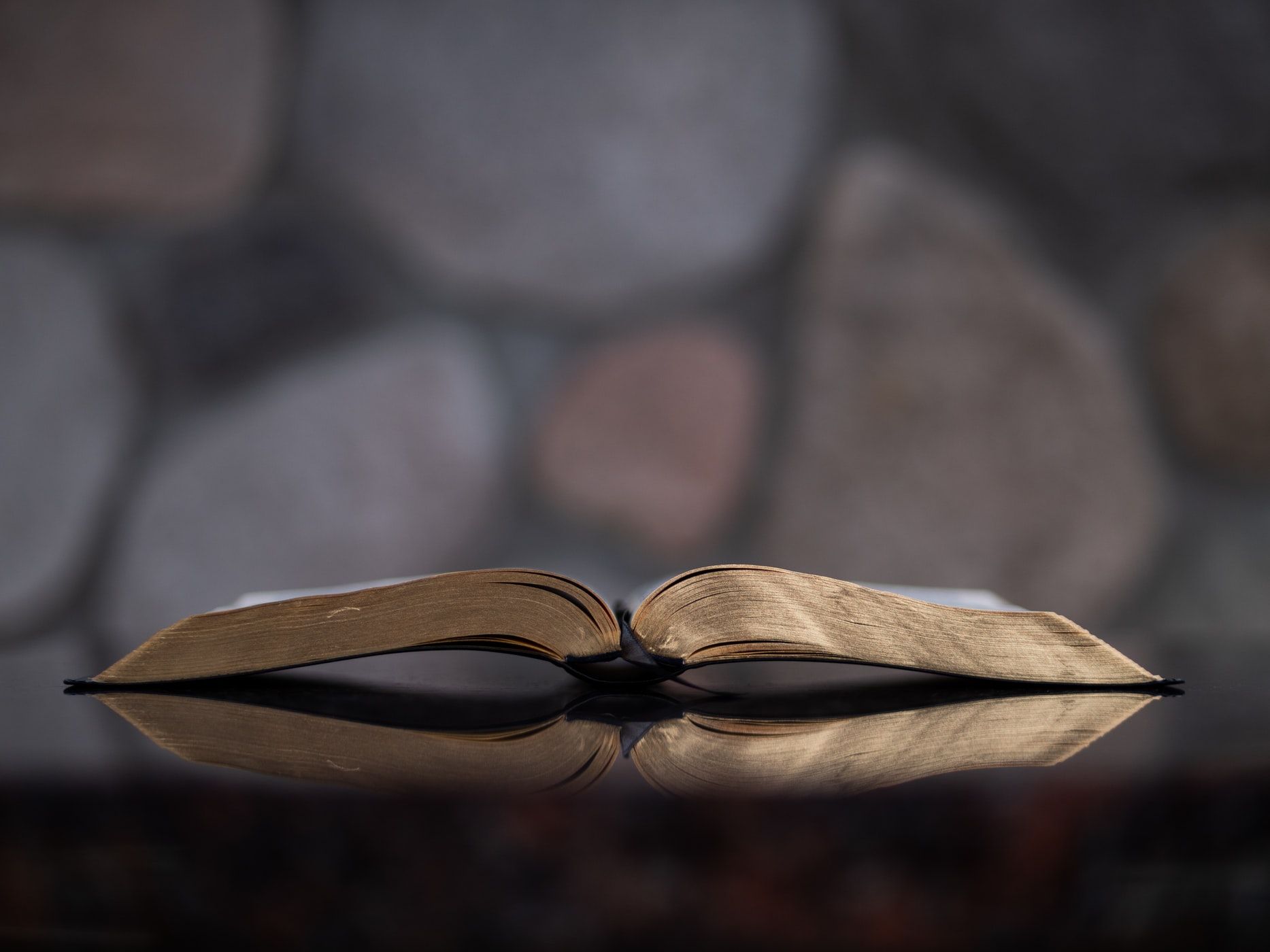
How to create custom pages on your Subscription website.
To create custom pages to display customers with more information about your service or products follow these steps. See Subscription website builder features for more options.
You can create public or private pages
- Public custom pages: Any customer visiting your website can view the page
- Private custom pages: Only logged in subscribiers or buyers can see the content in those custom pages. This is a good way to show 'private' content which you only want your subscribers to see.
Steps to create custom pages:
- Login to your admin dashboard and search for the tab modules > List Pages.
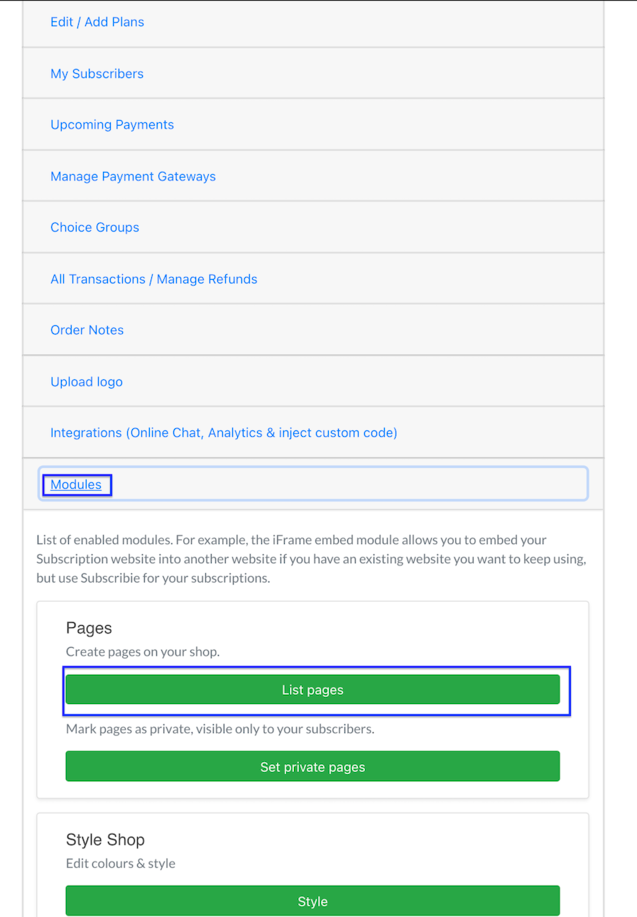
2. In the next page, please select "add page".
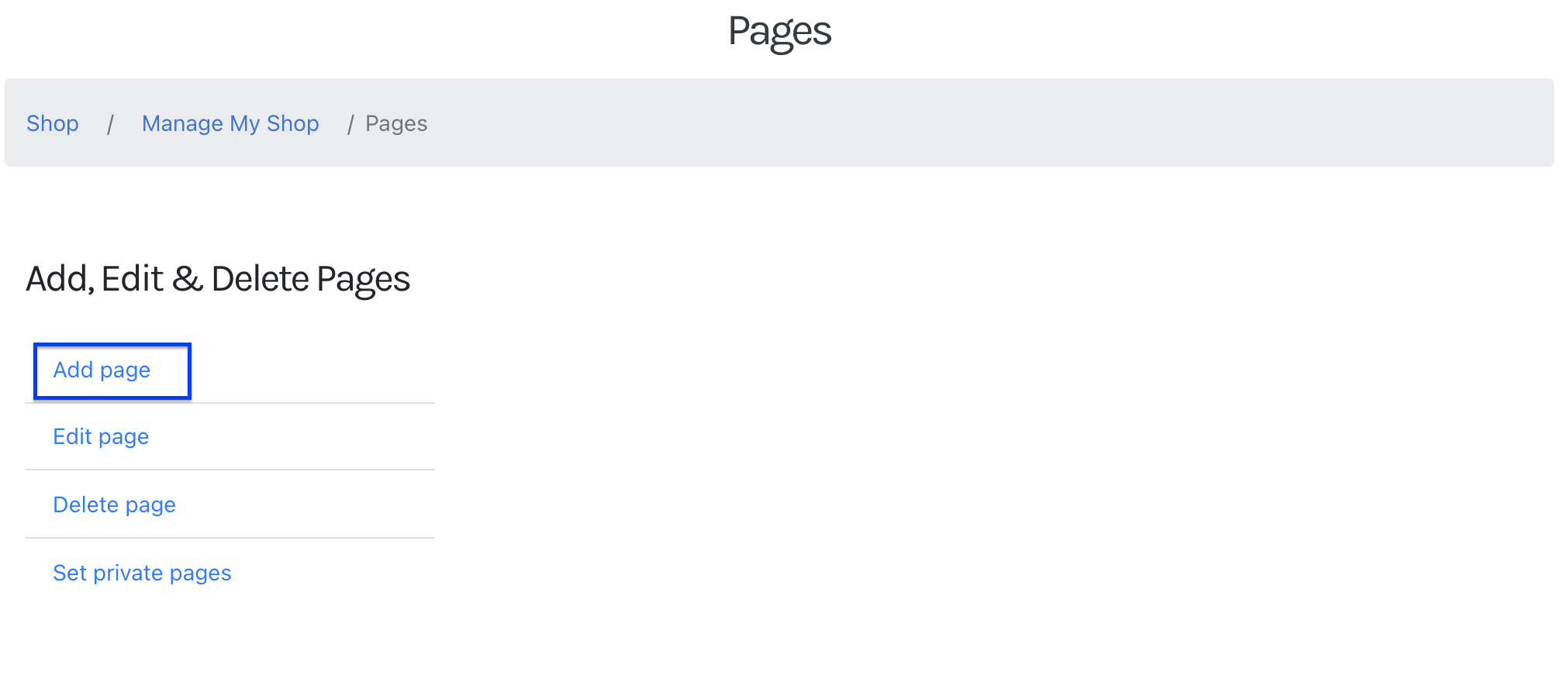
3. Type or insert, any content you would like to display on the page. It doesn't matter if it's public or private, you can change a page from public to private later if you wish.
Click "Save". The custom page is created.
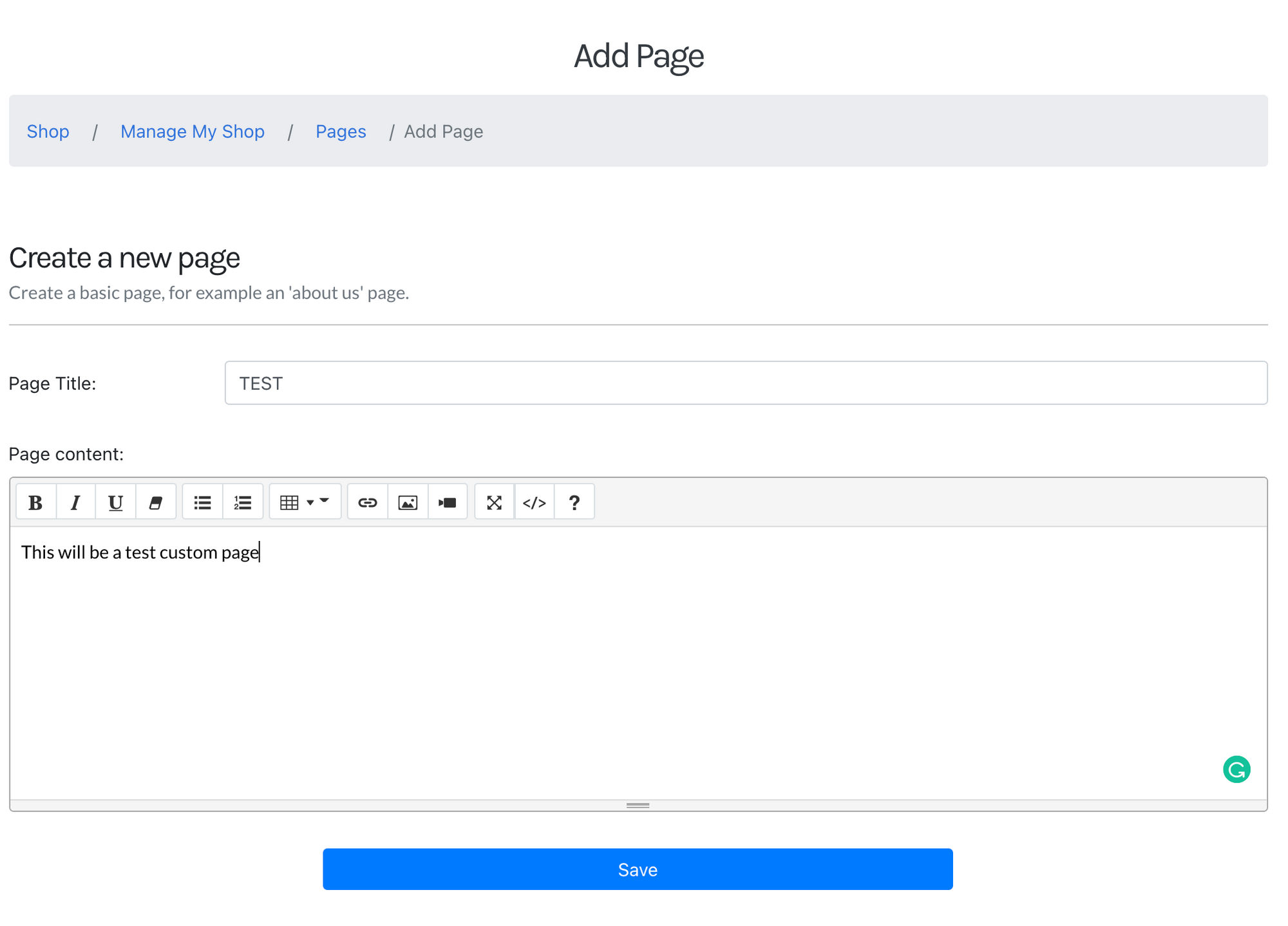
4. By default, the custom pages are created as public so any visitor can see them. To check the new custom page, go to your site's homepage and it will appear next to the home button.
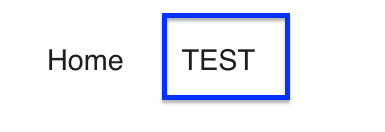
5. To change a public page to a private page click on "set private page".
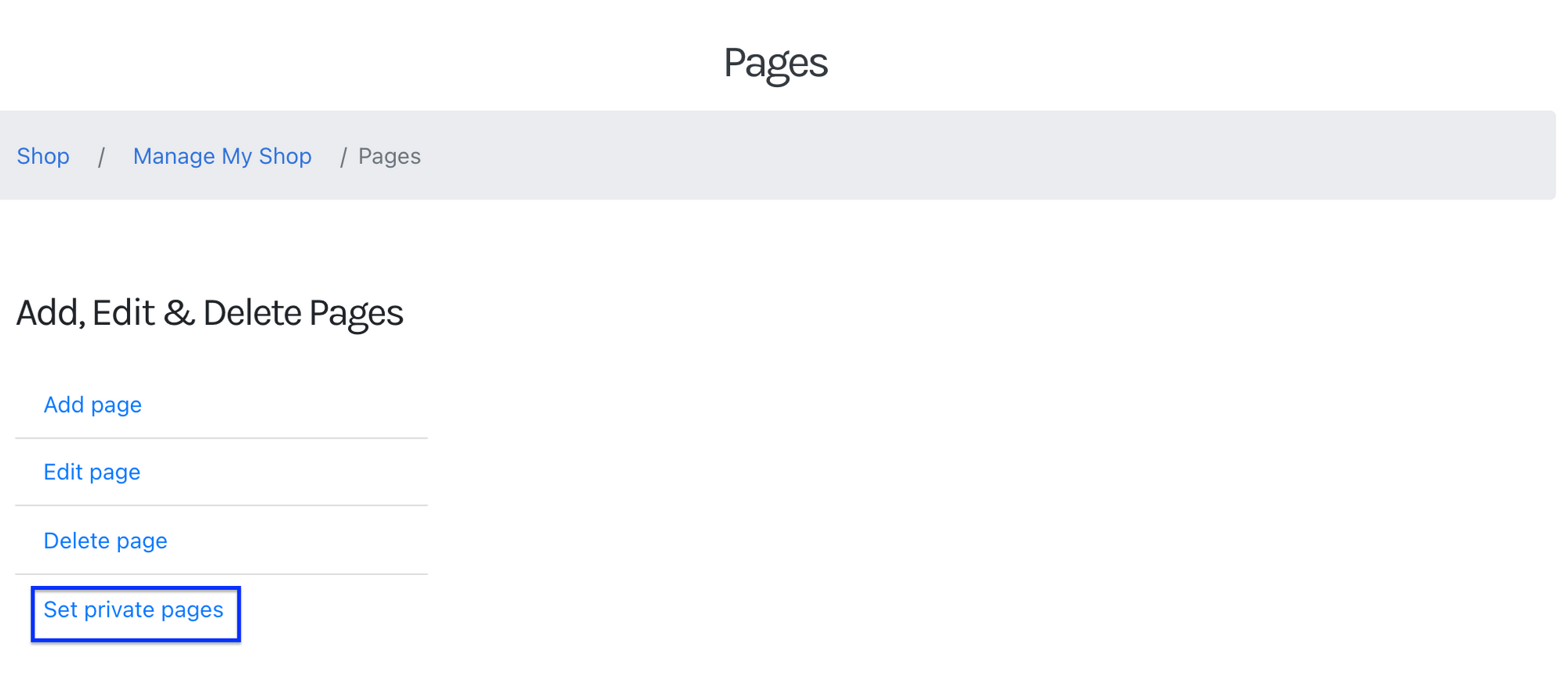
6. Select which public pages you would like to change to a private page and click "Submit".
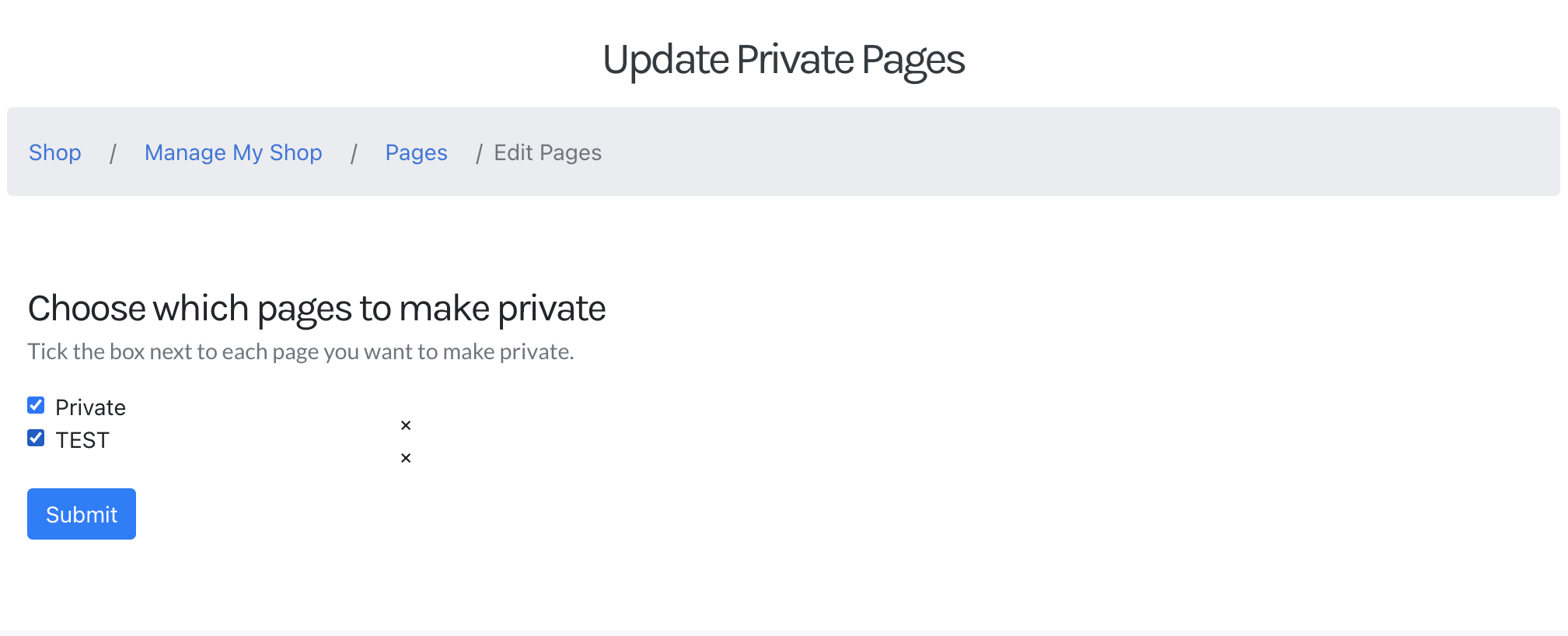
7. Now, logged in customers will see a tab "Private pages" with the created custom private pages.

If you have any more questions about how to create a subscription website please visit us at Subscribie, the Subscription website builder.
