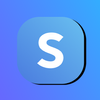How to Create a Stripe Account and Link it to Subscribie
Learn how to create and link your Stripe account to receive payments from your customers and subscribers from your shop with the help of Subscribie - The only Online Subscription Management Software you'll need.
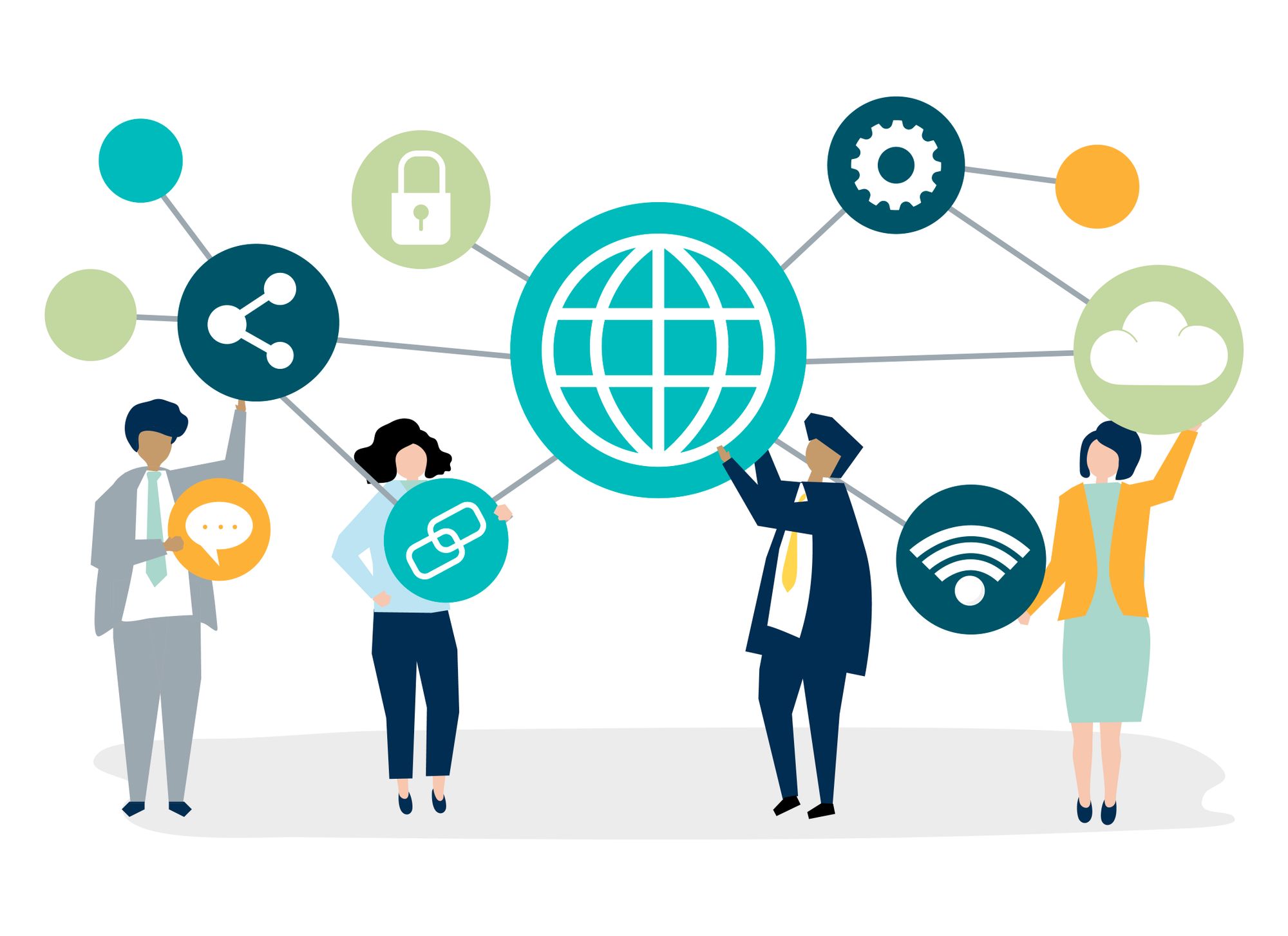
This Guide explains how to create a Stripe account and link it to your store on Subscribie.
To experience all our latest features create your own store for your customers on Subscribie!
Step 1: To create a Stripe account and link it to your shop on Subscribie, Log into your store and navigate to your Shop Dashboard.

Step 2: Under Checklist, click "Review Stripe"

Step 3: On this page, click "Setup payouts on Stripe".

Step 4: Next, fill out your mobile number and email then click continue.

Step 5: After that, enter the six-digit verification code sent to your mobile number.

Step 6: The next step is to select your Type of Business from the drop-down box, then click continue.

Step 7: Next, fill out the personal details required to set up your Stripe account and select continue.

Step 8: Here, select the Industry of your business from the drop-down box, then continue.

Step 9: Set your currency and fill in the necessary information needed and continue.

Step 10: Finally review the details and additional information you entered and if prompted fill out any information that you might have missed.

Step 11: Pick the document you would like to submit as your Proof of Address.

Step 12: Click "Verify Now" and upload the image then click Submit.

Step 13: Review all the information once more before clicking Submit.

After this, you will be redirected to Subscribie and can begin using your shop on Subscribie!
Try out the Amazing features Subscribie has to offer