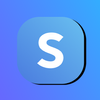How do I create a Limited/ Seasonal Subscription Plan that Auto Cancels
This Guide/ Tutorial deals with creating a Limited/ Seasonal Subscription Plan that Auto Cancels in your shop through your dashboard in Subscribie - The only Subscription Management Software you'll need.
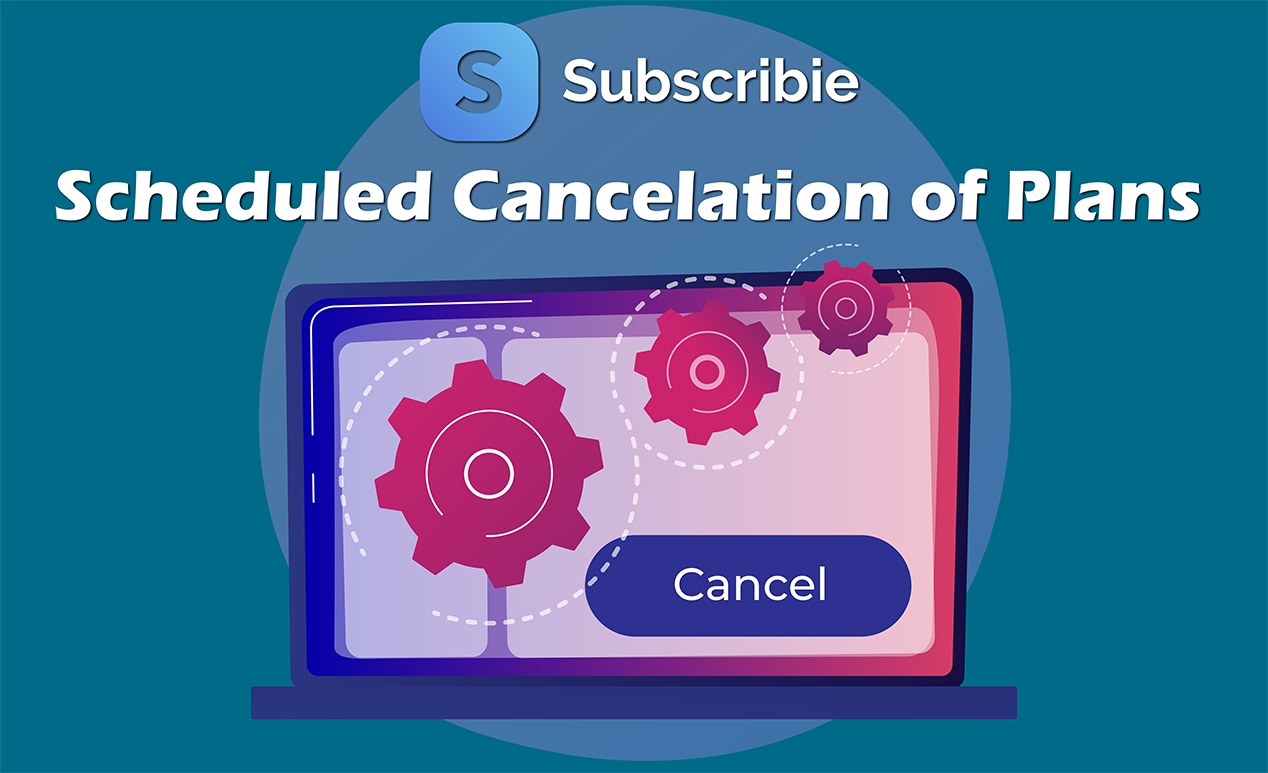
In this guide, you will learn how to add an end date to any of your subscription plans in your shop to have a limited run or seasonal subscription that is useful for football and sports clubs.
To experience all our latest features create your own shop for your customers on Subscribie!
Join now
Step 1: To create an end date for your plan on Subscribie, Log into your store and navigate to your Shop Dashboard.
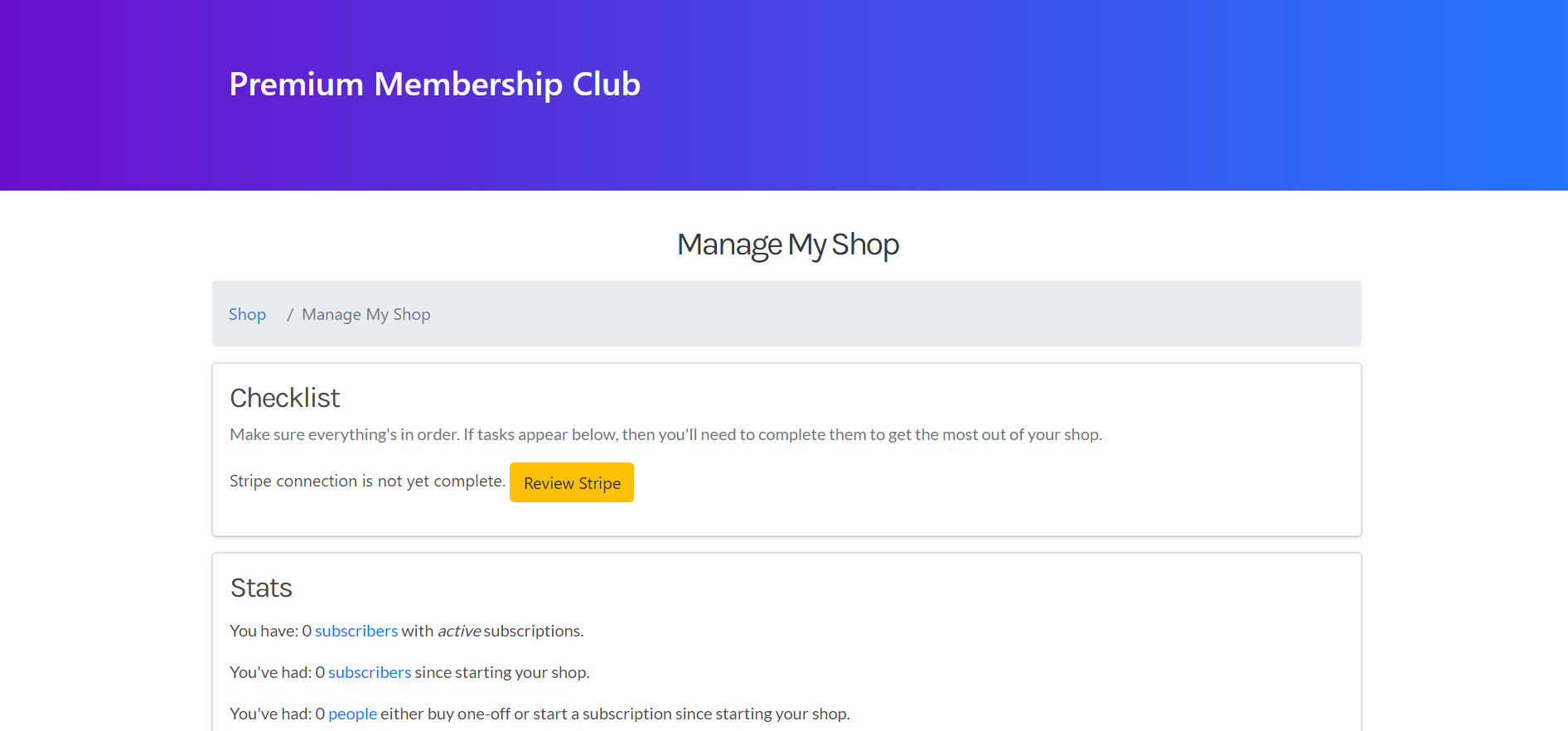
Step 2: Under the "Edit/Add Plans" section, click "Create Plan".
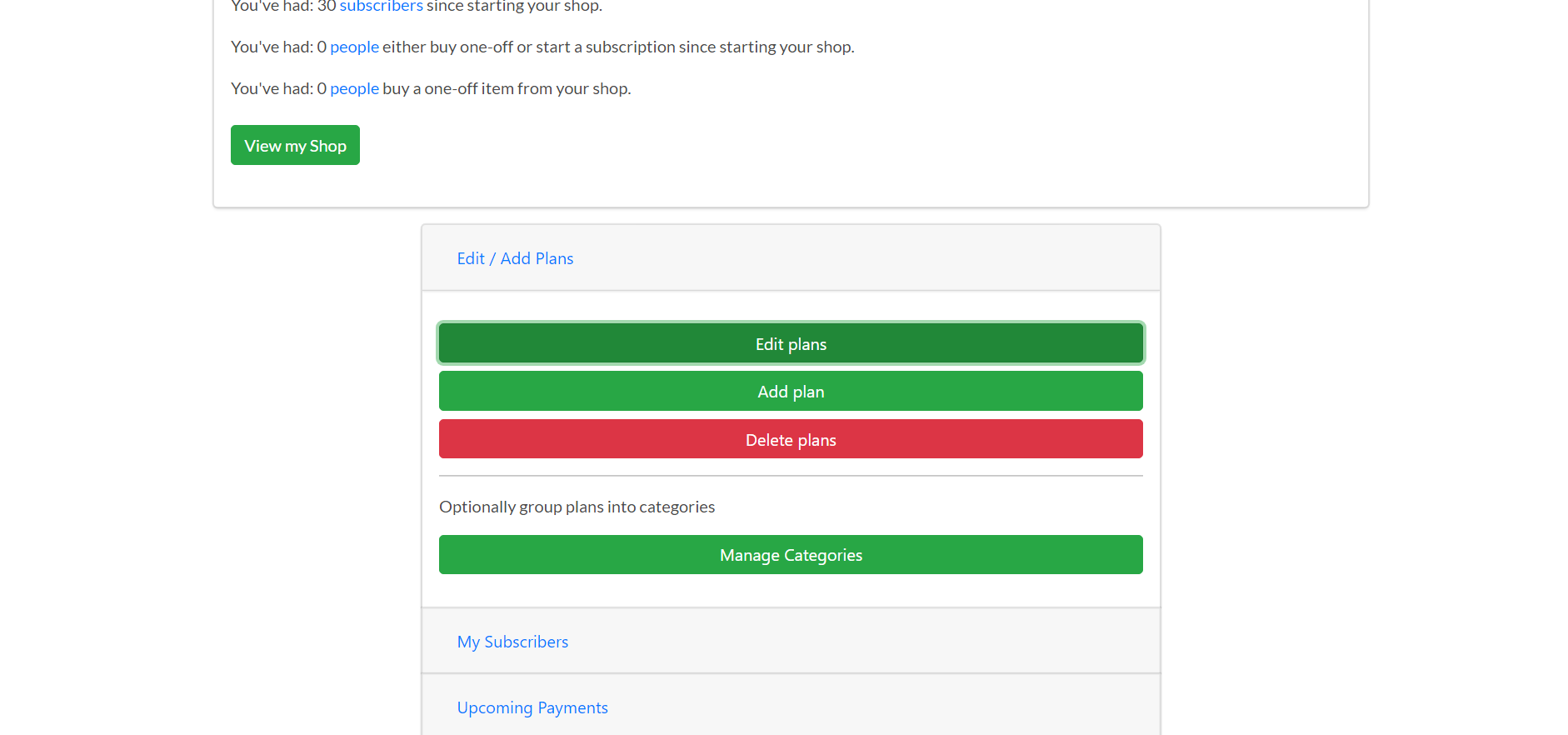
Step 3: Here, fill in your plan details, then select the "Cancel at" checkbox, add the date and time you would like to end the subscription and click Save.
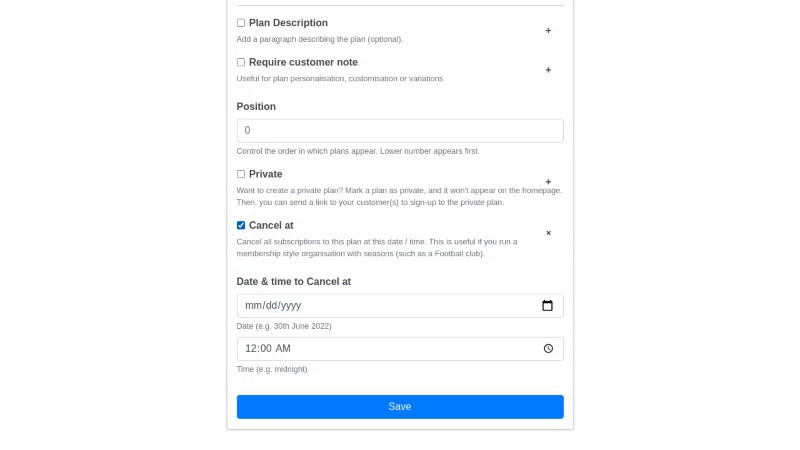
Now you have successfully created a limited-time Subscription Plan for your customers and potential Subscribers!
Now, try Subscribie and try out these features for yourself