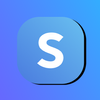Change the Custom Thank You Page URL
Change the thank you page that your customers are taken after signing up to your subscription.
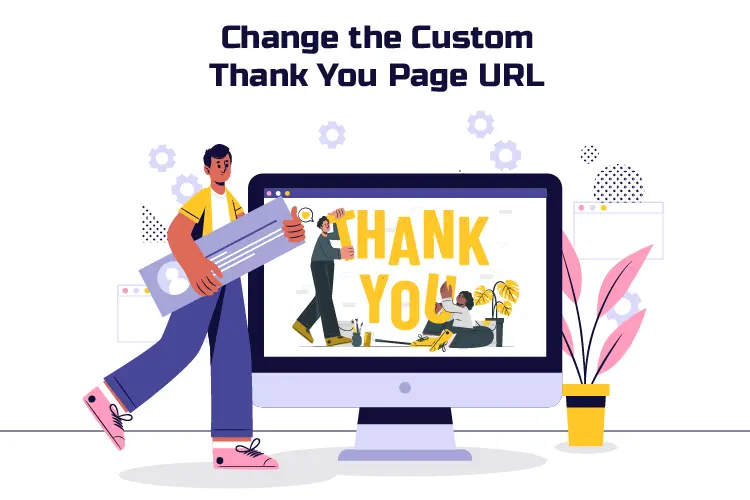
Here's a way you can redirect your customers to your shop or any custom URL after they signup to your shop. By default, subscribers are sent to the default thank you page after signing up for your subscription. If you are OK with this, then you are all set.
But if you'd like to set a custom URL and send your customers to a specific page after they complete signing up and payment, then continue reading the steps below. Want to try it now? Sign up and follow along with this guide.
Table of Contents
Steps to Change the Custom Thank You Page URL
Step 1: At the bottom of your dashboard, under Shop Settings (TAX, VAT Rename Shopr Donations & Thank you Page URL) click Change Thank You Page/Payment Successful Page URL.
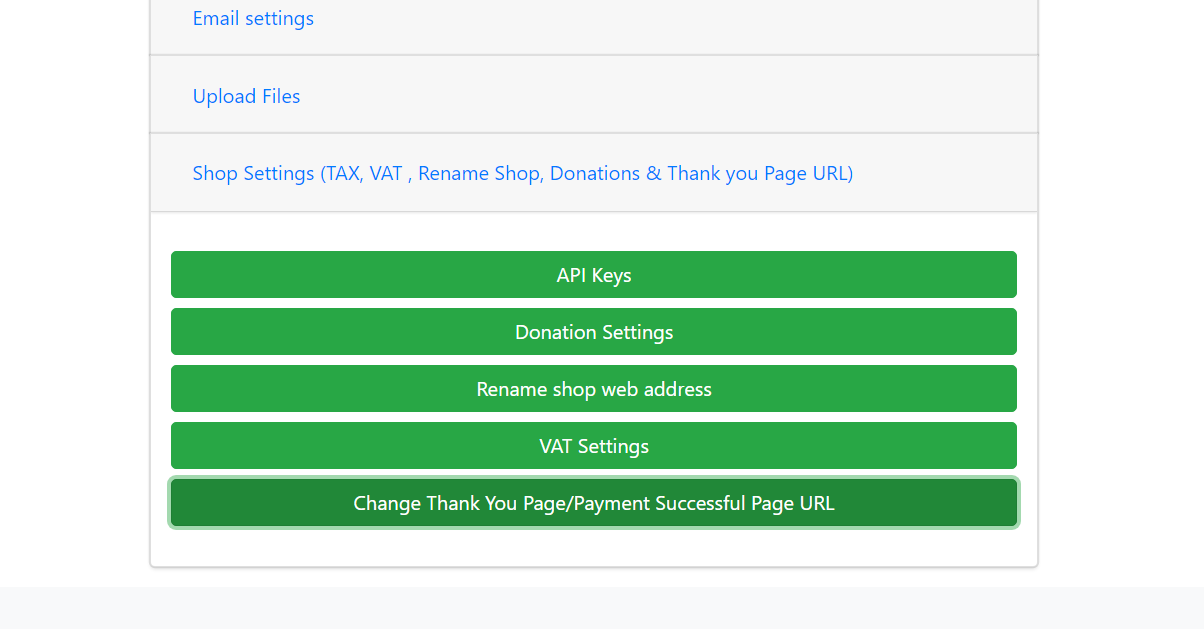
Step 2: Here, enter the custom Thank You URL you would like your customers to get redirected to after signing up for your subscription plan.
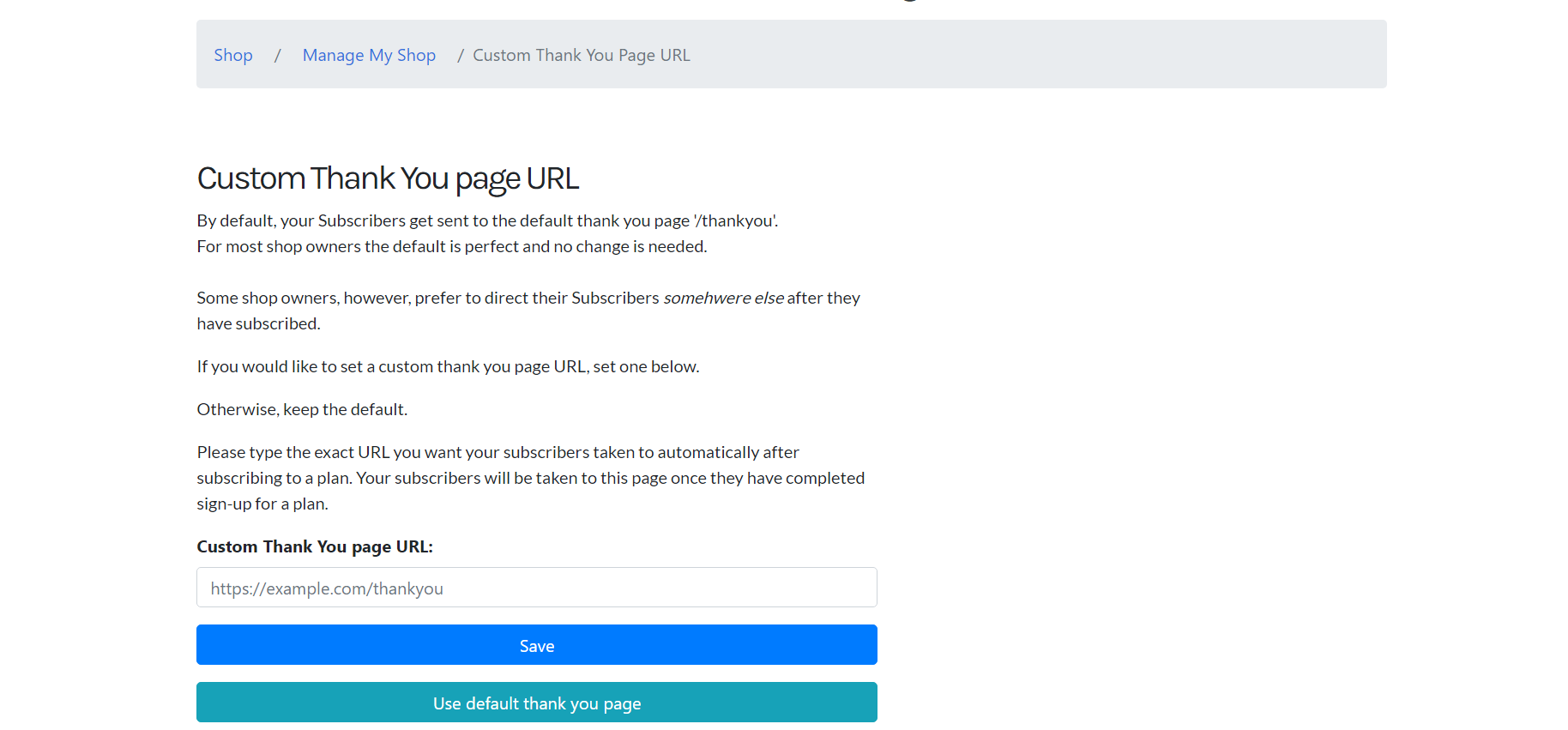
Step 3: Once you've entered the URL, click Save.
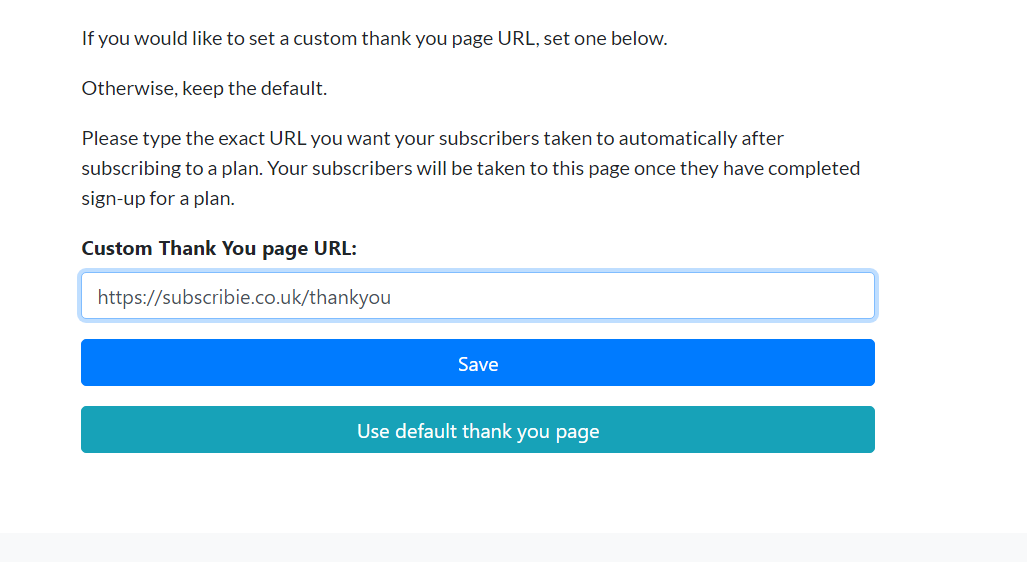
How to revert to the default Thank you page?
In the Custom Thank You page URL, click Use default Thank you page.
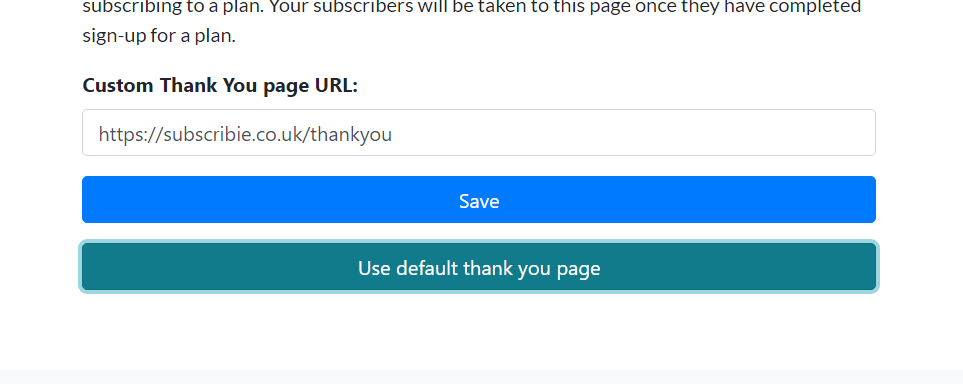
Now you will see a notification stating that your custom thank you URL changed to the default URL.
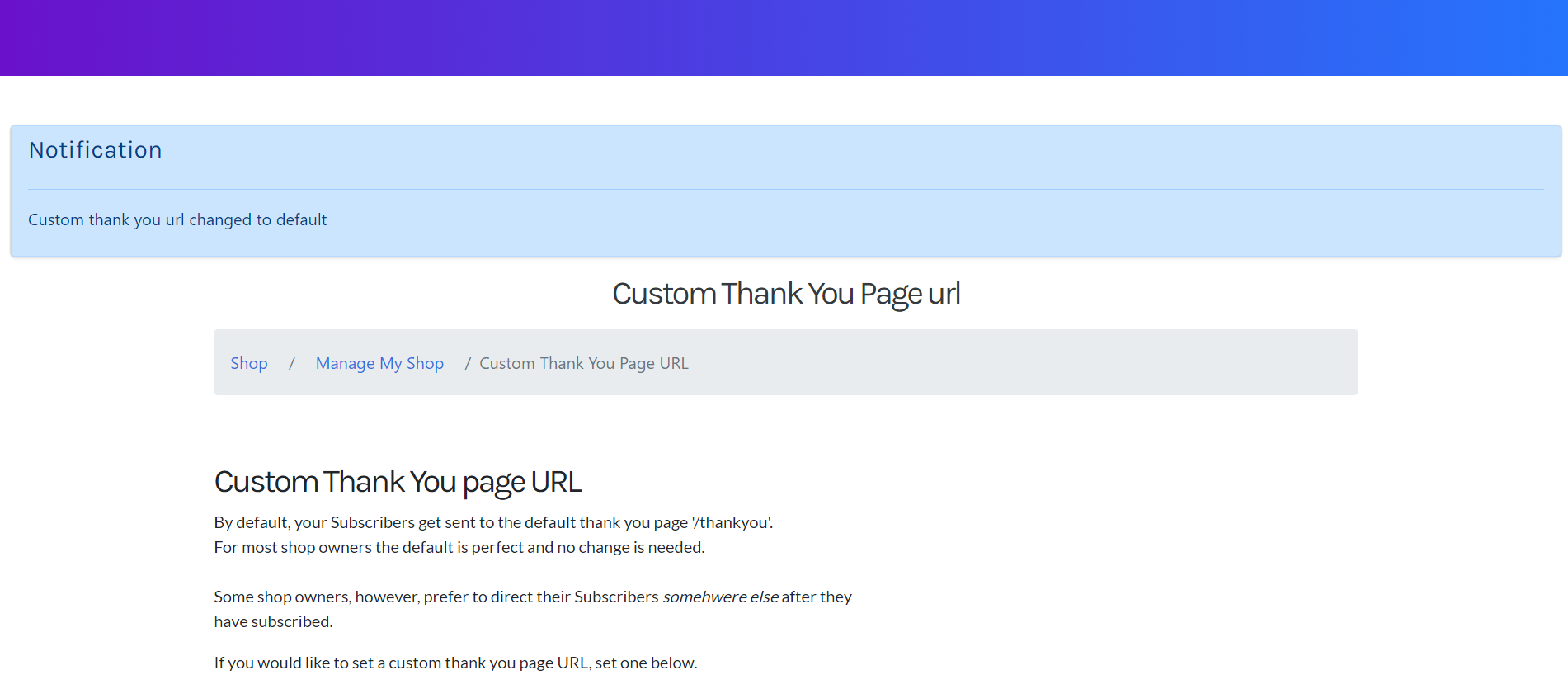
Now, your customers will be redirected to the new custom page whenever they sign up for your subscription! Want to give Subscribie a try, sign up to Subscribie today and get a 60 day money back guarantee!