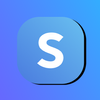A Guide to Creating a Cool off Period for Your Plans
This is a guide to help you create a plan with a cool off period/ grace period for your subscription plans to collect your recurring payments by using Subscribie - The only Subscription Management Software you'll need.
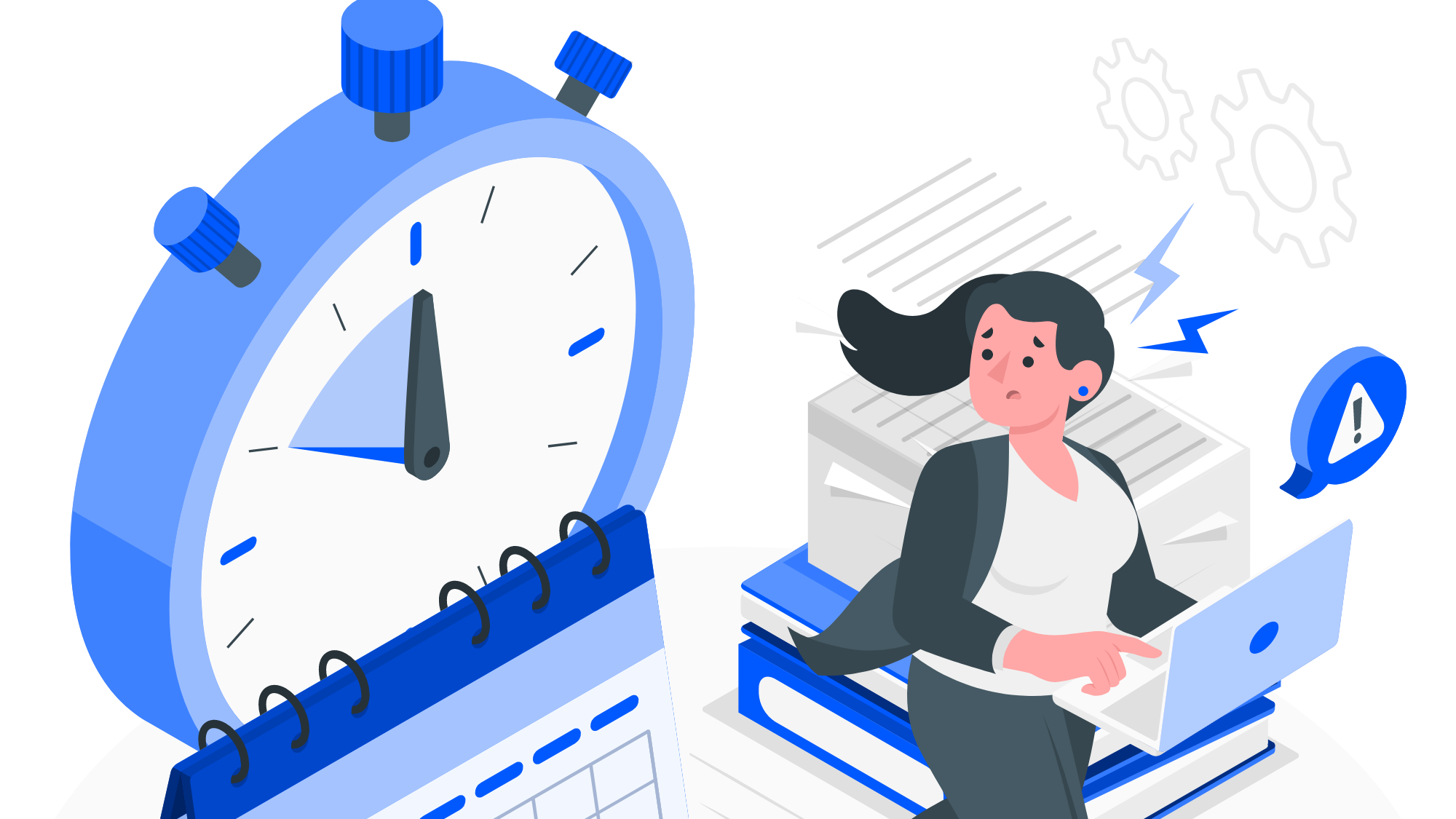
Businesses provide a Cool off / Grace period to remove any uncertainties that consumers may have and to assist users.
This Guide explains how to create a trial period for your customers.
To experience all our latest features create your own shop for your customers on Subscribie!
Step 1: To create a cool off period on Subscribie, Log into your store and navigate to your Shop Dashboard.
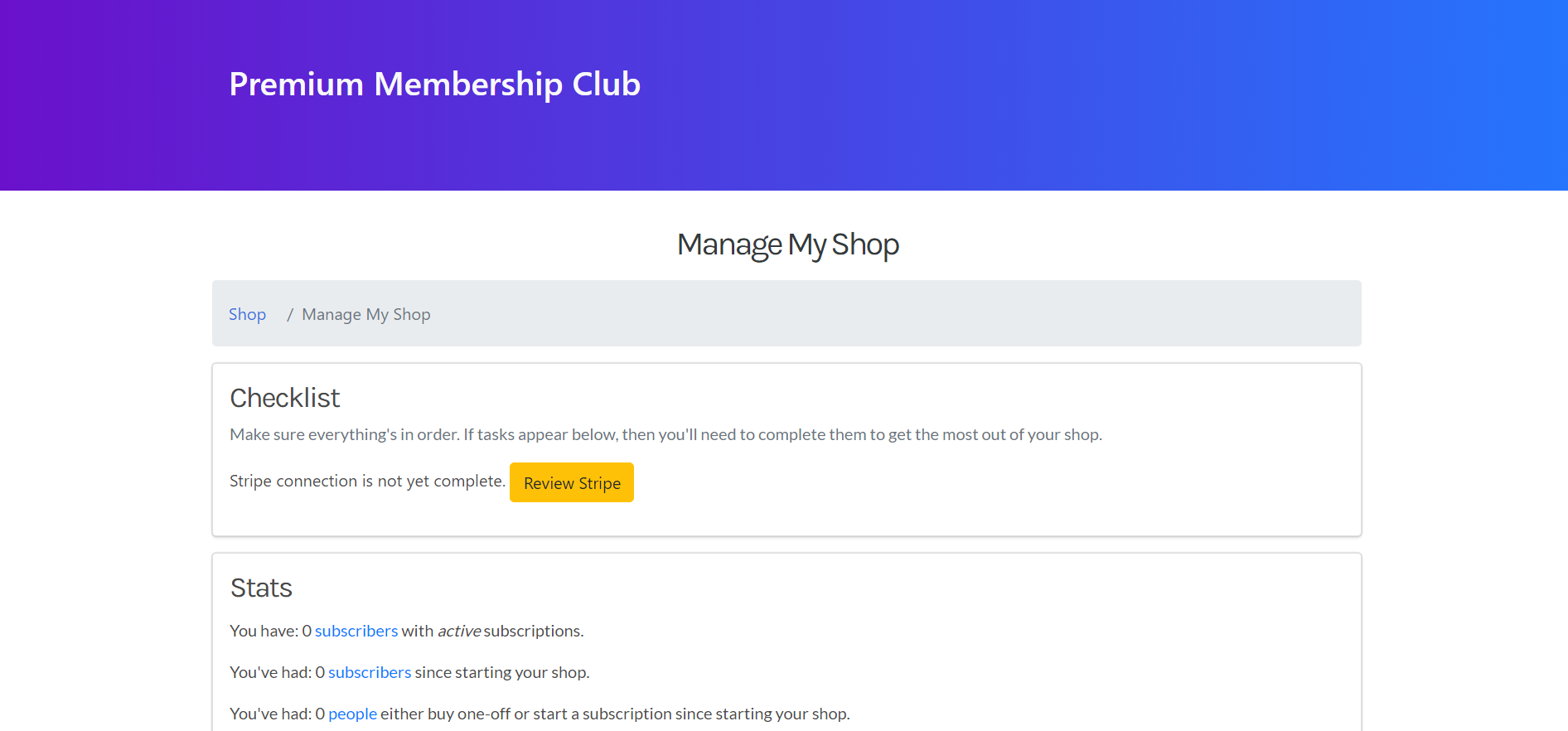
Step 2: Under the "Edit/Add Plans" section, click "Add Plan".
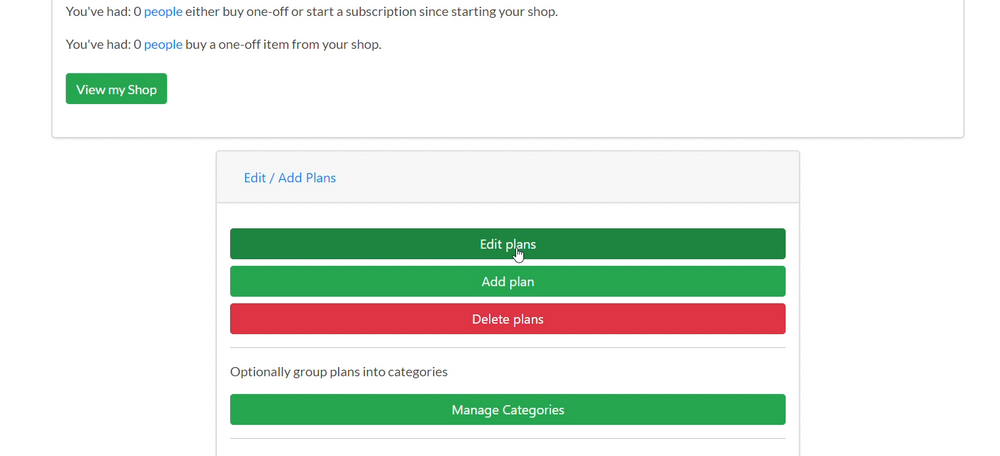
Step 3: Add the details of the plan such as the Plan or Product Name and Selling Points.
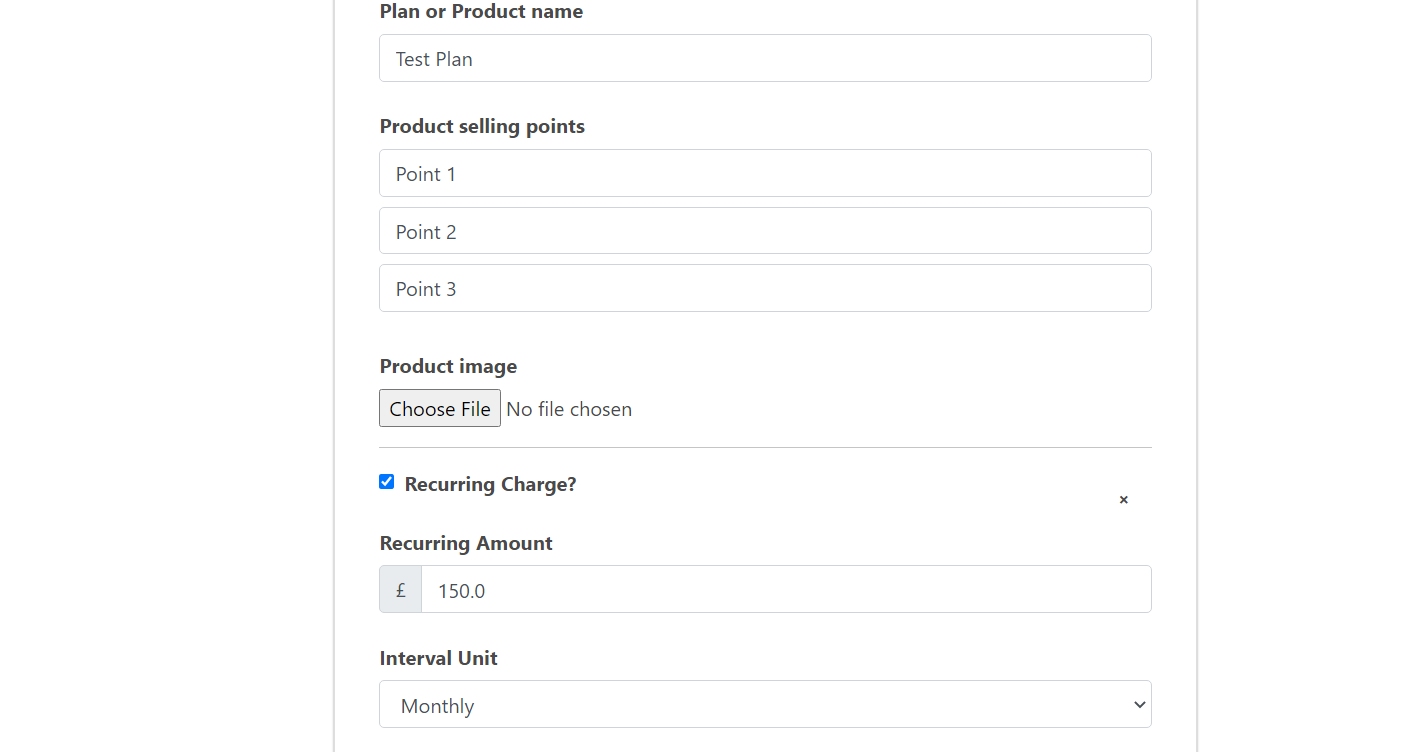
Step 4: If this is a recurring charge, select "Recurring Charge" and input the number of days you would like to have as your cool-off period before charging your customer in "Days before the first charge".
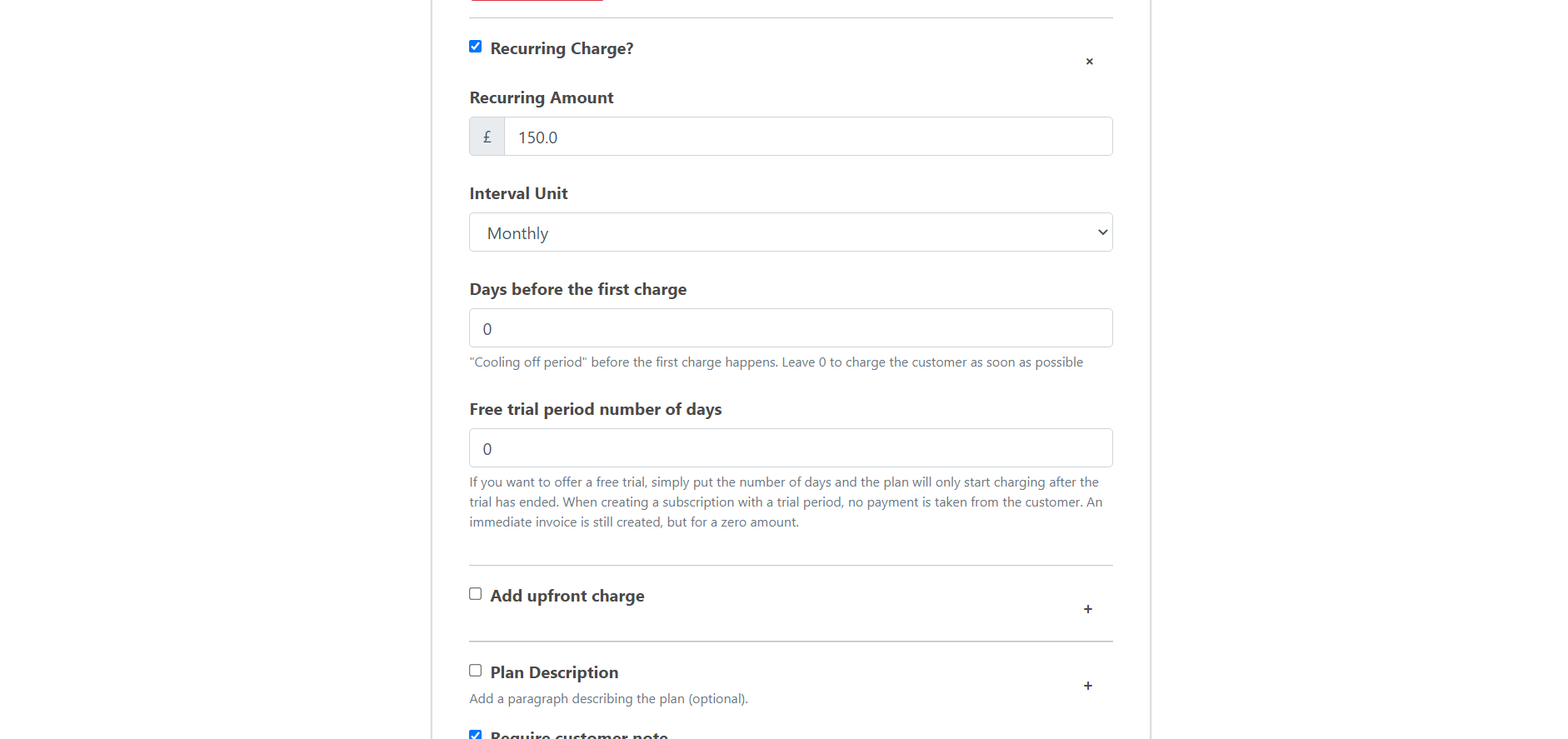
Step 5: Once you have input the number of days, click Save to save the new plan.
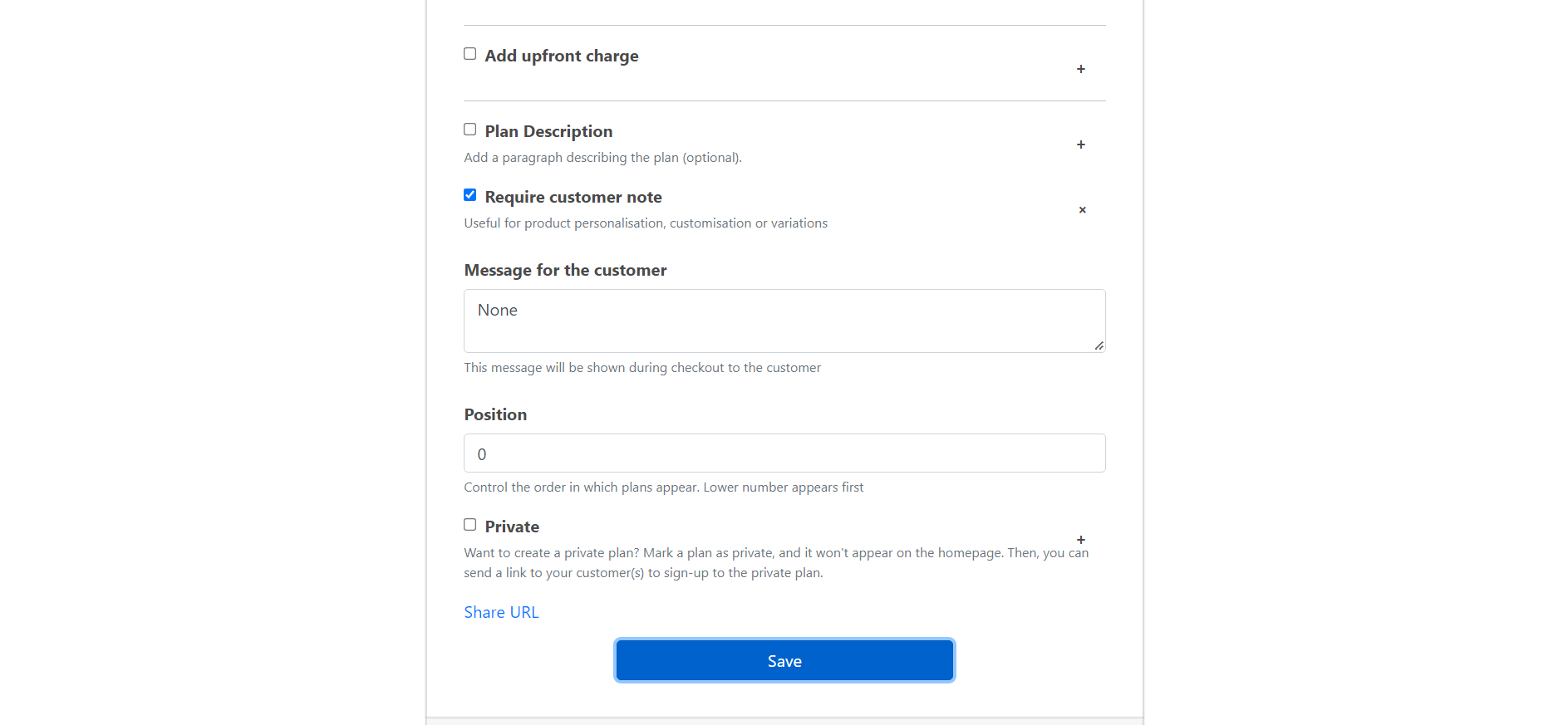
And that's it! You've created your first plan with a cool off period of your choosing!
Now it's your turn to make your own Subscription Plan with a trial period on Subscribie.
Click here to learn more